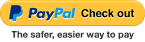Sorry, the Ipevo IS-01 Interactive Whiteboard System is no longer available
Please consider these similar items that are currently in stock:

Ipevo DO-CAM USB Document Camera
Bid farewell to situations where you have to awkwardly hold up papers or materials in front of the computers built-in webcam while presenting or discussing ideas with your colleagues.
Meet the most versatile communication tool for the office or on-the-go. Flip the camera head of DO-CAM and switch it into a Webcam for video calls1. Flip and switch it back seamlessly whenever you need to show any physical materials during the call.

Ipevo V4K PRO Ultra HD USB Document Camera
V4K PRO is plug & play and requires no installation. It brings upgraded audio and video performance to the table and comes with free video software, which facilitates remote teaching, textbook sharing, experiments via video stream, painting lessons, and other physical demonstrations, just like being face-to-face.